Want to know about the Google Assistant and the best methods to use it? Follow this article to the end. Google Assistant is a virtual assistant that is built-into millions of smart speakers and home devices, headphones, and smartphones all around the world, thus marking its strong presence in modern homes.
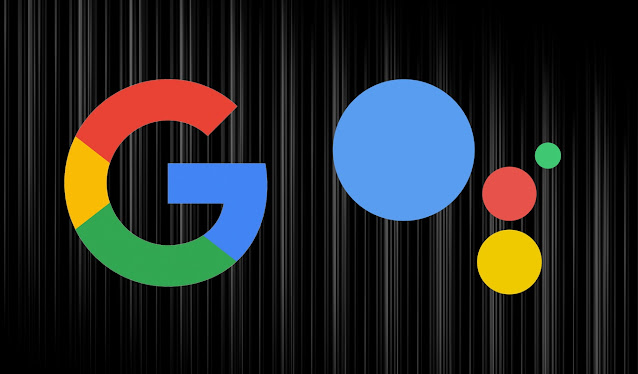
Google Assistant can efficiently complete a vast number of tasks. This powerful voice assistant can do anything from answering your questions to checking your appointments and emails on your demand. It can fulfill various tasks of yours by just getting a command from you regarding each. Google Assistant can even help you find your lost keys, phone, or wallet if you have a Tile tracker.
Google Assistant is getting smarter with every passing day. It is using machine learning capabilities to adapt in order to become mature and more useful. Now it is also possible to teach the voice assistant to recognize your voice. With this facility, you can get personalized results for the commands or queries you put in front of it.
Now it is very easy to control your smart home with Google Assistant as more smart devices are adding Google integration to their specifications.
What is Google Assistant?
Google Assistant is the voice assistant of Google, and is available on millions of smartphones and smart home devices. It is an AI-powered voice assistant of Google and is an answer to Apple’s Siri, Microsoft’s Cortana, and Amazon’s Alexa.
Google Assistant is not only available on smartphones but on the range of Google Home speakers, including the Google Home Mini, Google Nest Mini, and Google Home Max. It is also available on smart displays like the Google Nest Hub Max and Google Home Hub.
The Google Assistant not only comes inbuilt with the Google range of products, but it does come inbuilt with a wide range of third-party devices, like the Bose Home Portable Speaker, the Sonos One speaker, the Ticwatch E2 smartwatch, and in a few cars too.
How to Set Up Google Assistant on Your Device?
Google Assistant can be used on the devices having Android 5.0 or higher. Say “OK Google” or hold down the Home button for enabling Google Assistant. In case the feature is turned off on your device, you will be prompted to the location from where you can turn it on. Once you have turned it on, you can ask your Google Assistant any question or give it a command.
Google Assistant can also be enabled by opening the Google Assistant app. In case you use Pixel 2, Pixel 3, or Pixel 3A, you can enable Google Assistant on your device by just squeezing the bottom half of your phone.
In case you use an iPhone, you will have to download the Google Assistant app from the App Store officially. You will have to open it every time you want to use it. After opening it, you can give it a command or ask a question. You can also enable a Siri shortcut, which will let you open up the Google Assistant app like “Hey Siri, Hey Google.” The iOS users can use this shortcut to use the same features as Android users.
Organize Your Life with Google Assistant
You can organize your lifestyle with Google Assistant in the best ways. You can ask Google Assistant to check the events in your calendar, schedule appointments, ask about the upcoming day, ask to create lists and read them, set usual or location-based or recurring reminders.
You can use Google Assistant to control your smart home devices. It can control your smart light bulbs, smart thermostats, and even your security cameras. To operate it, you will need a smartphone or a tablet.
Various brands have started supporting Google Assistant. The Philips Hue lightbulbs, Neato robot vacuums, and obviously the Google-owned products like Google Nest products, which includes devices like the Nest Cam IQ and the Nest Thermostat-E.
You can play music with Google Assistant. You will require a smart speaker or smart display which should have built-in Google Assistant like Google Home Mini, Google Home Max, Google Home Hub, Google Next Hub Max or the third-party speakers like the Marshall Stanmore II Voice, the Sonos One, and the JBL Link Bar, and more.
You can also control your TV with Google Assistant. This can be done by either using the Chromecast dongle or built-in Chromecast software.
You can also use Google Assistant with Google Maps while you are traveling like you can ask Google Assistant to find you the best way to reach back home, but before that, you will need to permanently save your home address in the Google Maps app.
Along with all these features, you can also book flights and accommodation and also use Google Assistant to convert currencies and translate languages.
source: How to use Google Assistant
No comments:
Post a Comment